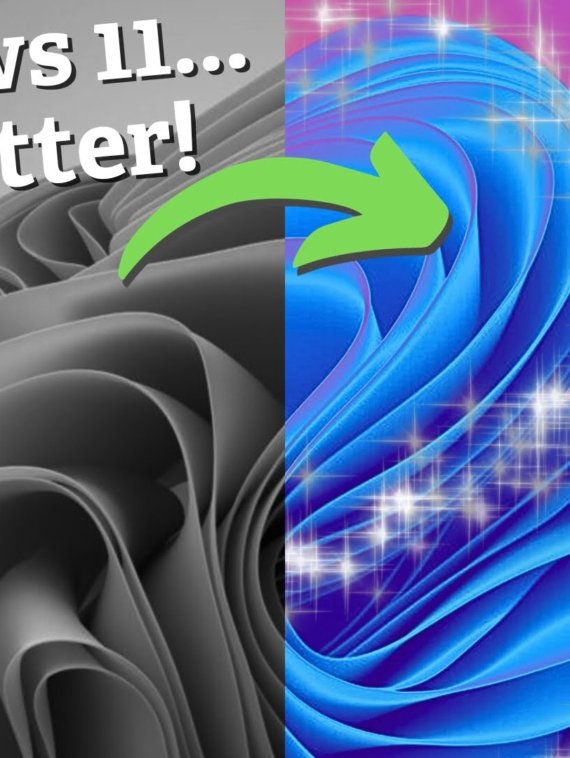Privacy setting For Edge Browser
Is there any alert in privacy setting For Edge Browser? Don’t be mistaken, we love Microsoft Edge (and think you will too), but lately, something has come to our attention that we wanted to share.
It’s always a good idea to be aware of what your browser is doing behind the scenes. And there’s an Edge setting that you might be interested to learn about. It’s one that sends the images you view online to Microsoft.
While this might not seem like a big deal on the surface – it’s done to enhance the images – some business owners might be concerned about the privacy implications. After all, you never know who might be looking at your browsing history.
How To Disable?
The good news is that it’s easy to disable this Privacy setting For Edge Browser if you’re concerned about it. Here’s how:
- Open Microsoft Edge and click on the three dots (“More actions”) in the upper-right corner of the screen
- Select “Settings” from the drop-down menu
- Scroll down and click on “Privacy, search, and services”
- Under the “Services” section, turn off the toggle switch next to “Improve your web experience by allowing Microsoft to use information about websites you browse to improve search suggestions, or to show you more relevant advertizing”
That’s it! With just a few clicks, you’ve disabled the feature that sends images to Microsoft.
Of course, there are other settings in Edge that you might want to explore as well. Like the ones that control your data collection preferences, or the ones that limit pop-ups and redirects.
Why should you take a few minutes to check out your browser settings? Well, for one thing, it can help protect your privacy and security online. By being aware of what your browser is doing, you can make informed decisions about what data to share (and what to keep private).
Privacy setting For Edge Browser
Plus, exploring your browser settings can be a fun and educational experience in its own right. You might discover new features or hidden gems you never knew existed.
And don’t worry, you don’t have to be a tech expert to understand these settings. In fact, Microsoft has done a great job of making them simple and straightforward, with clear explanations and helpful tips along the way.
If you ever get stuck, our team is happy to help. Get in touch.